Fix crackling sound in Libvirt VM with PulseAudio
So I run a Fedora virtual machine on a Libvirt host running in my garage.
I use SPICE and virt-viewer from my laptop in the office to connect to the VM.
Despite the cabled gigabit link, SPICE performances are not optimal.
While I can live with poor full screen video performances in SPICE, I can’t stand crackling audio.
The crackling audio was particularly bad when scrolling in a webpage in a browser or any kind of zooming on pictures.
Receiving end / PulseAudio Server / Audio output / The Laptop
Install the paprefs package.
Start paprefs.
Navigate to the “Network Server” tab".
Tick “Enable network access to local sound devices”. I ticked the authentication box as I have strict firewall rules between the source and destination.
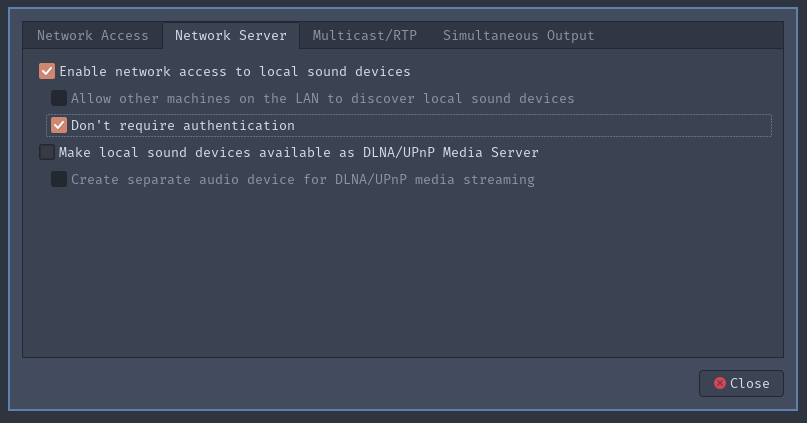
At the command line kill PulseAudio with pulseaudio -k.
If PulseAudio doesn’t restart automatically (it should) you can run pulseaudio --start.
Open the TCP/4713 port used for receiving the audio.
firewall-cmd --add-port=4713/tcp --permanent
firewall-cmd --reload
Sending end / Client / Audio input / the VM
Edit /etc/pulse/default.pa.
At the end of the file add the following line:
load-module module-tunnel-sink-new server=laptop.example.org sink_name=Remote channels=2 rate=44100
Replace laptop.example.org by the hostname of IP of your server.
Restart PulseAudio with pulseaudio -k.
If PulseAudio doesn’t restart automatically (it should) you can run pulseaudio --start.
Start PulseAudio volume control with pavucontrol.
Start your music player.
You should be able to send your audio through the tunnel:
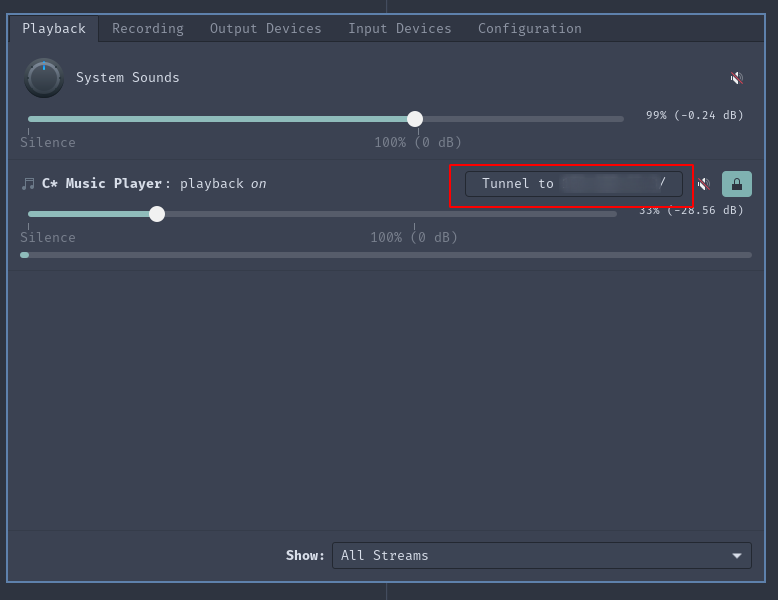
You can also control the volume of the output:
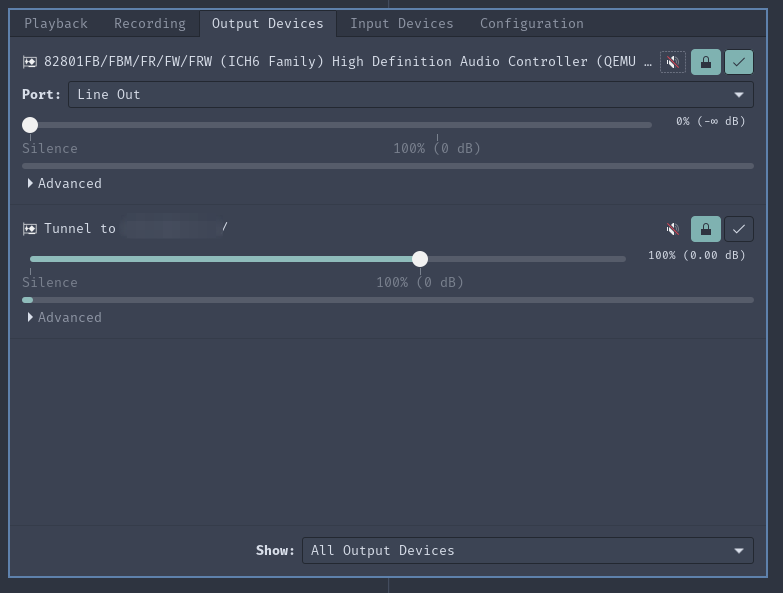
I now enjoy a crackle free audio experience.
The beauty and other advantage of the setup is that I can close the remote viewer and music will keep playing on my laptop.